Change plan length
When a plan is created the plan's length is chosen. This can be up to 10 years. The plan's length determines how many years you can enter data for, and also the length of period shown in the plan's reports and dashboard.
The plan's length can be changed after plan creation. To do this, go to Settings/General Settings.
- Under Forecast length, select the plan length you want for the plan from the dropdown menu.
- Click save to change the plan to the selected length, or cancel if you do not want to make this change.
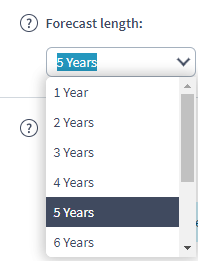
Shortening a plan by selecting a lower number of years than the current number of years will mean that years of the old plan timeline that no longer fall within the new plan timeline will not be shown in outputs.
Extending a plan by selecting a higher number of years than the current number of years will add additional years to the plan's outputs. It will also extend the length of the plan's Timeline.
Groups and components are not automatically extended to match the new plan timeline length - you will need to extend them manually. Extending a group will automatically extend all components in that group if they have the same end-point as the group.


