Tips for entering numbers into components
Every component shares options common across all of them. The following are a few easy hints and tips on how to use them most efficiently.
Entering numbers that repeat monthly, quarterly or annually
The default setup for most components is an amount repeated monthly. This can be changed using the dropdown next to the amount. The dropdown contains options for per month, per quarter, per year or one-off. This changes how often the number you have entered appears on your reports.

Entering variable numbers into table
If you want to enter a forecast that changes and is not a repeating number, press 'Enter in table'. This changes from a single input to a grid of numbers. Here you can enter your figures manually for each period.
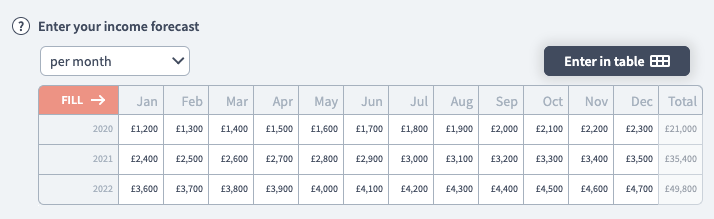
Changing the table date frequency
You can change the table date frequency to months, quarters, or years using the drop down. This is useful if you want to be able to see exactly how much you earned from an individual component each quarter rather than monthly.
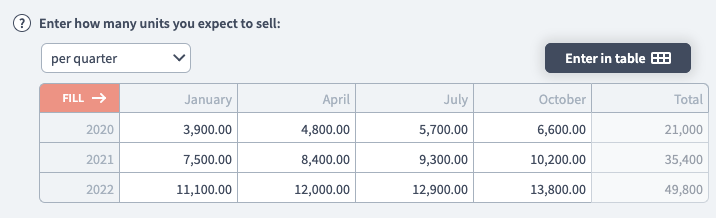
Quickly filling a table with numbers
You can automatically fill the table with the same number or a growing number by pressing the 'Fill' button in the top left of the grid. You can grow your numbers by a percentage increase or flat increase each period. You can also choose a stop date for when the growth ends.
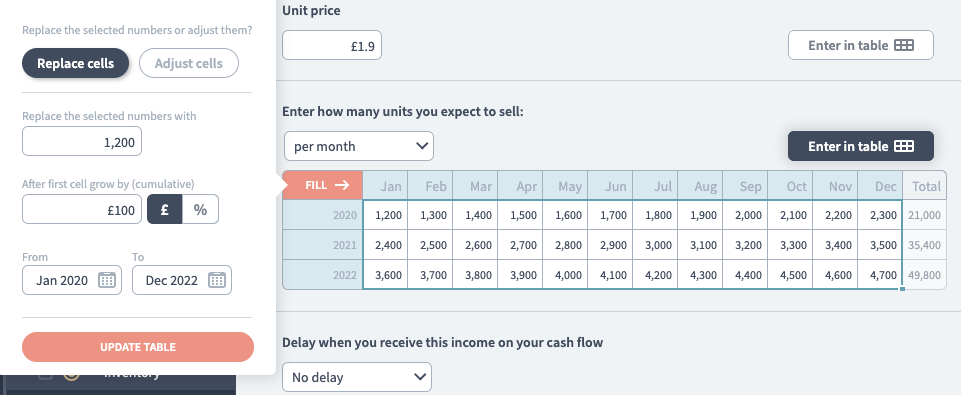
You can select the specific cells you want to change with the Fill function. By default the whole table is selected. You can also copy and paste data into Brixx tables if you have it externally.
Finally, there are some manual shortcuts for increasing or decreasing figures which do a similar job to the Fill function.
>100i10 This will enter 100 in the cell, and increase this by 10 in each following cell: 100, 110, 120, 130 etc.
>100g10 This will enter 100 in the cell, and increase this cumulatively by 10% in each following cell: 100, 110, 121, 133.1, etc.
You can also use - in these shortcuts. For example >100i-10 will produce 100, 90, 80, 70

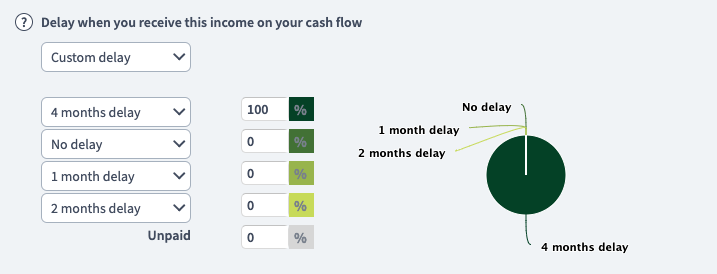
TAX
Income, costs and assets have options for TAX at the very bottom. Toggle the turn on tax (read more about tax here) to set up the options for TAX inside each component.

Every option inside a component has individual help. Press the question mark icon (?) for contextual help.
Saving changes
Brixx will automatically save every change you make to a component.


